Creating Your Auto-Drive API Key
Authentication Overview
All requests to the Auto-Drive APIs require authentication using an API key. The API key is a string that authenticates your requests to the Auto-Drive APIs.
Step-by-Step Guide to Create an API Key
1. Access Auto-Drive Dashboard
-
Open Auto Drive
-
Sign in via Google, Discord, GitHub or Wallet

2. Navigate to Developer Section
- Once you’re logged in, click on the developers section in the left sidebar menu
- In the developers section, click on ‘Create API Key’
- Read the modal message and click on generate
3. Alternative Method - Via Profile
You can also create an API key through your profile:
-
Click on
Profilein the dashboard -
Create your API key from the profile section
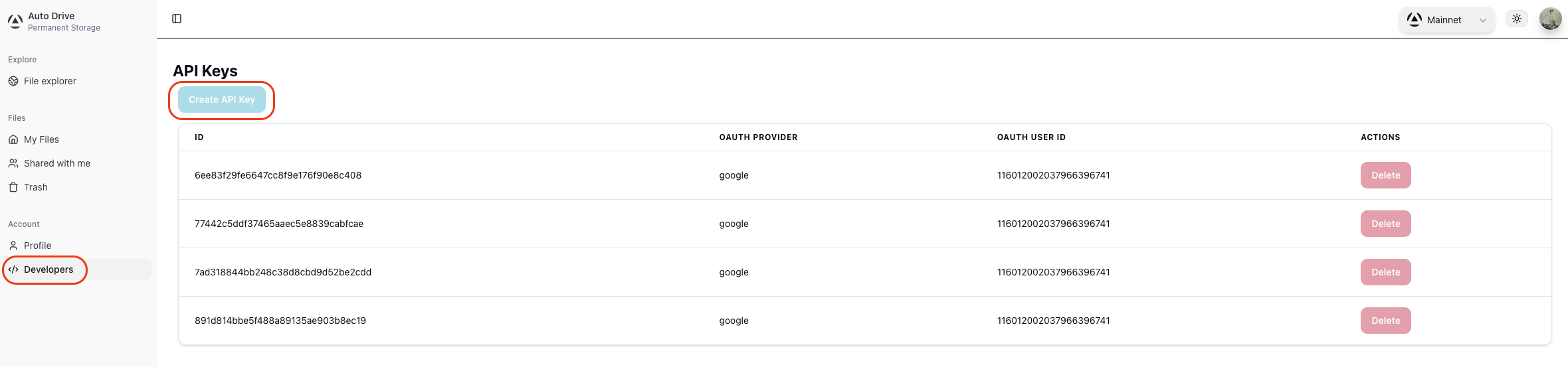
Understanding Your Dashboard
Once logged in, your Dashboard will show:
- Your upload limit (currently 20MB per month on mainnet)
- A list of uploaded files and their CIDs
- Options to Download, Share or Remove each file
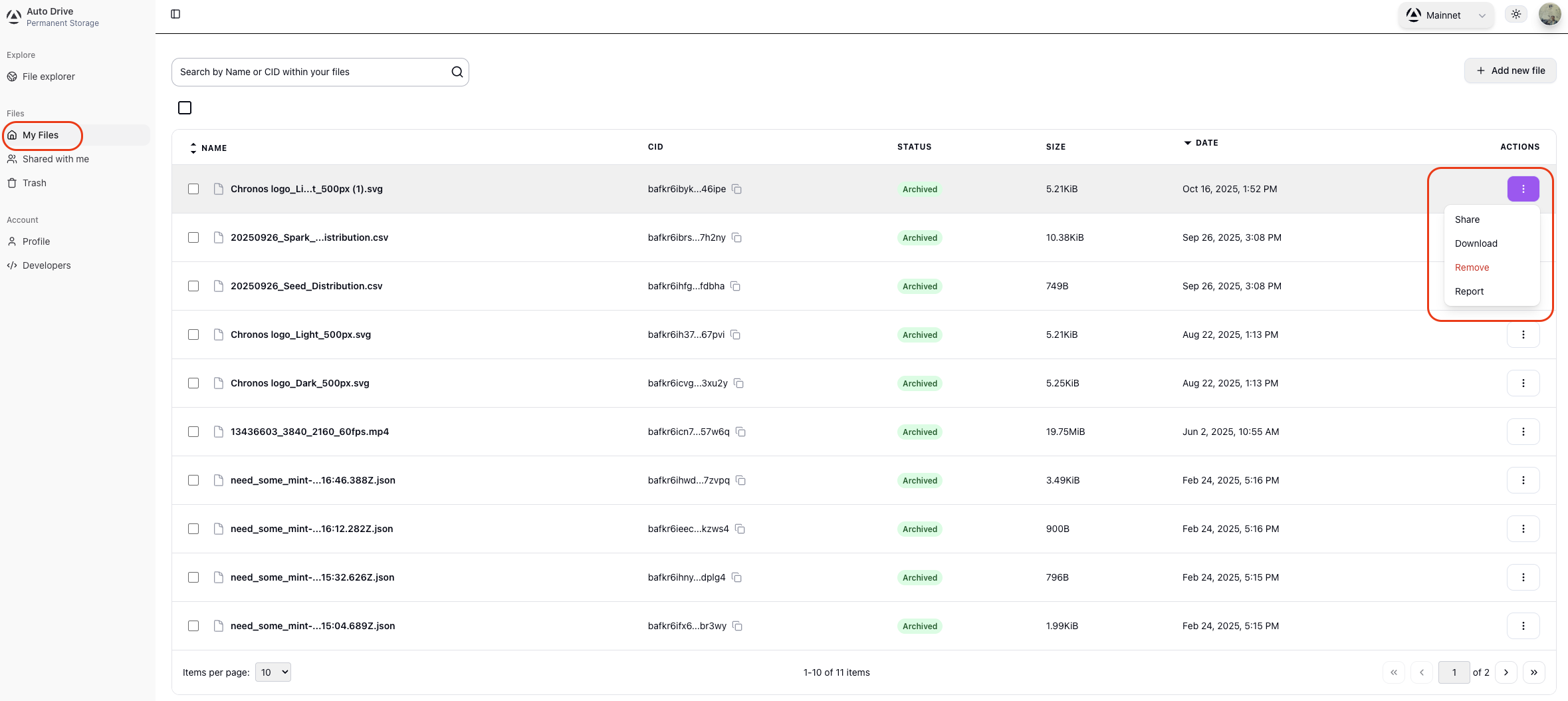
Note: Removing a file does not delete it from the DSN as it is permanent storage. It only removes the file from your Dashboard.
Using Your API Key
Once you have your API key, you can use it to authenticate your requests:
import { createAutoDriveApi } from '@autonomys/auto-drive'
import { NetworkId } from '@autonomys/auto-utils'
const api = createAutoDriveApi({
apiKey: 'your-api-key-here',
network: NetworkId.MAINNET
})Network Selection
Auto Drive is available on:
- Mainnet (
NetworkId.MAINNET) - Production environment
Security Best Practices
- Keep your API key secure and never commit it to version control
- Use environment variables to store your API key
- Regenerate your API key if you suspect it has been compromised
Next Steps
With your API key created, you can now:
- Install the Auto-Drive SDK
- Start uploading and downloading files
- Explore the full API reference
- Try the usage examples